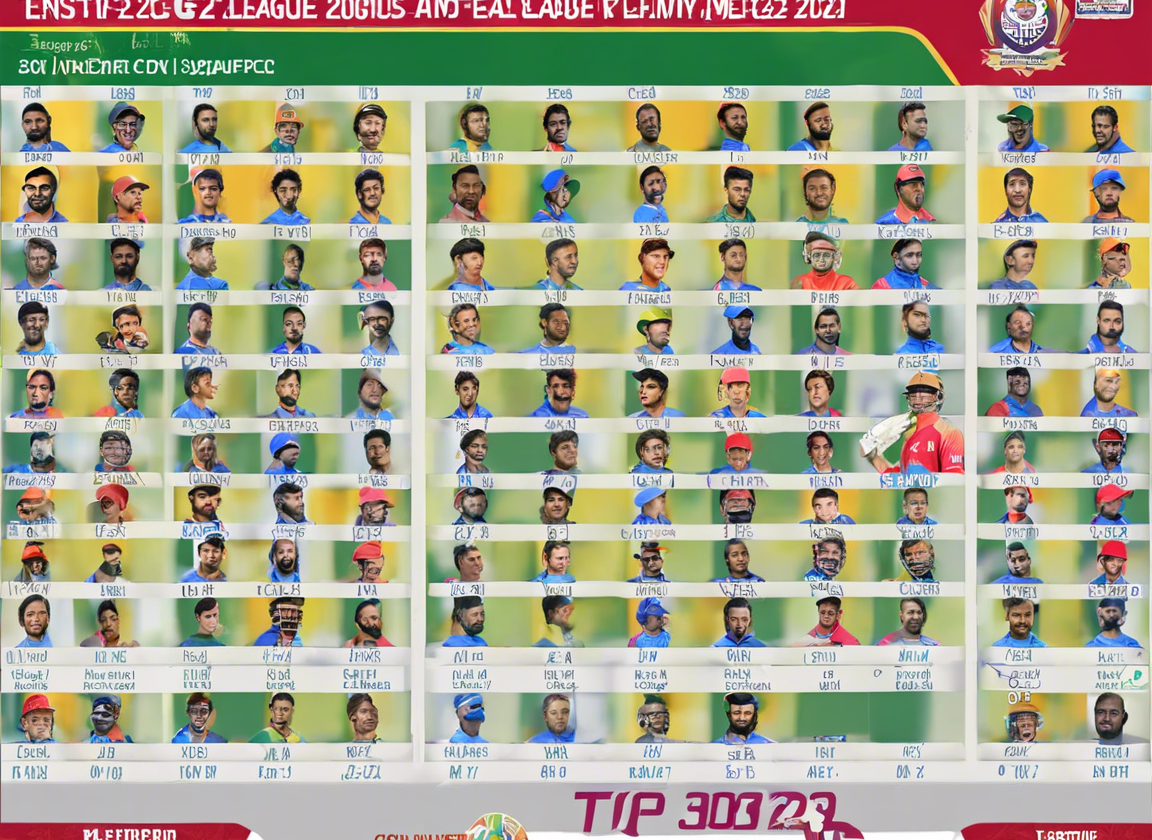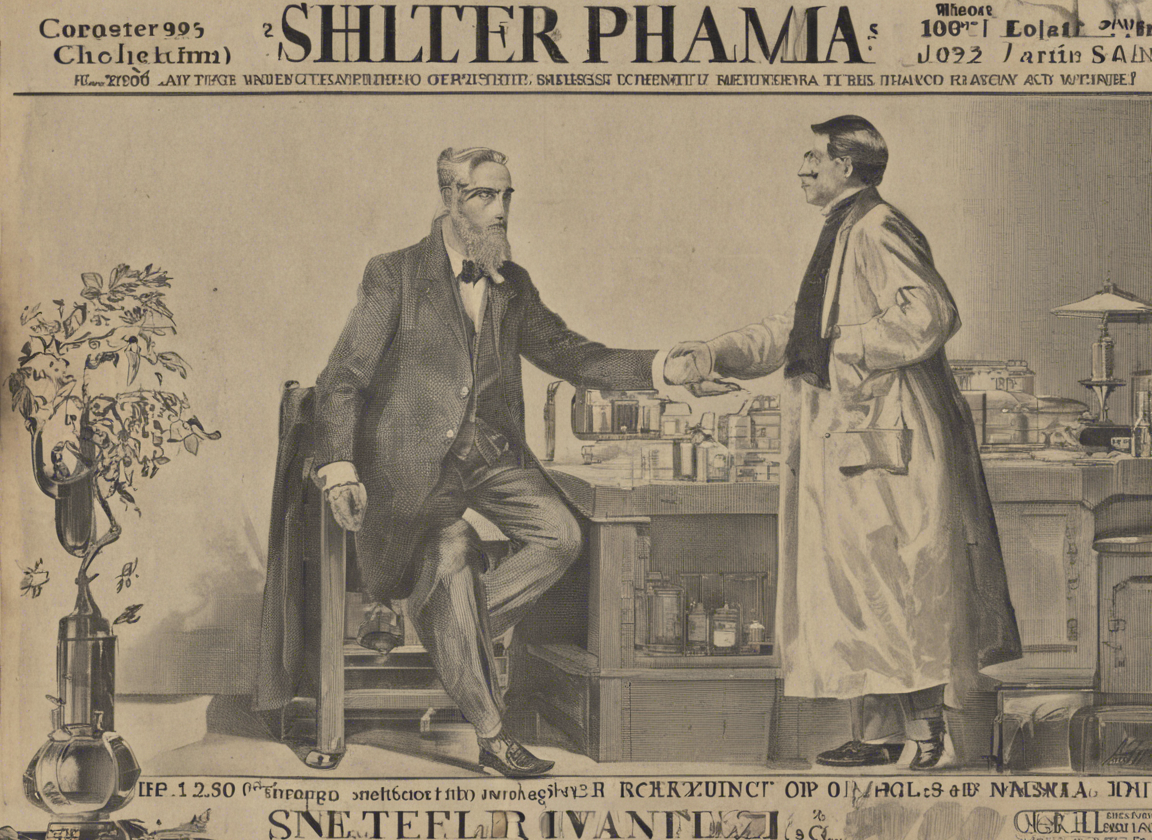Almost everyone has a computer they use for work or leisure these days. You may use a laptop or desktop computer to work, create, or keep in touch with loved ones. You may also have many files, pictures, and videos on your hard drive. While computers make our everyday lives more efficient and productive, they may become slow and sluggish as time goes on. It can be especially true if you have a lot of files, low memory, or even a virus. However, there are some ways you can keep your computer running fast and almost like new. Here are some tips to help your computer reach its full potential.
-
Consider a Software Upgrade
If you enjoy your current computer but wish it had more space or ran faster, you might want to consider a software upgrade. Many companies have some software you can use to make your computer run faster. If you do not know where to start, you may feel overwhelmed. Fortunately, many companies have FAQ pages or chat options. Sometimes you may come across a chatbot that can answer your questions and concerns about the product.
Many chatbots are so advanced that they might be able to answer your questions without any human intervention. Chatbots use artificial intelligence programs, like gpt-j, to understand and interpret language. It is what makes them capable of answering questions and much more.
-
Increase Your Memory
Sometimes computers will start to run slower if they are low on memory. It can make completing tasks frustrating. However, there are a couple of ways to alleviate this issue. First, you can try offloading some files onto an external hard drive or cloud storage. Second, you can buy more memory for your system. You can do this by purchasing a memory stick or buying completely new RAM for your computer. More memory can make your computer much faster and more efficient. It helps you have a smooth computing experience.
-
Uninstall Unused Apps
Many computers come preloaded with software, much of which is never used by the consumer. If you notice that you are not using some apps, try uninstalling them to increase the computer’s speed. To do this, go to your control panel and find the uninstall feature. You may find that you have many apps that you do not need. Scroll through the list of programs on your computer, and decide which ones you need and do not need.
-
Prevent Unneeded Apps From Starting When Booting Computer
When starting up, you may find that it takes a long time for your desktop to load. It may be due to too many apps trying to start when you boot your computer. To help increase speed and to make your system run more smoothly, disable some of these startup apps. Some programs that open when you start your computer are unnecessary. Instead, change these settings and only open these programs when you need to use them.
-
Install Anti-Virus Software
Viruses are a reason why your computer may be slow. Without an antivirus solution, you may not even notice you have a virus. They can make your system run slowly, and you may potentially lose your files if it is a severe virus. To help prevent viruses, try installing a trusted anti-virus solution. The software can eliminate the virus most times if you run a scan and the program discovers an issue. Anti-virus software can make your computer run faster because your system does not have to deal with untreated viruses while trying to work. It can also give you peace of mind since you do not have to worry about viruses.
-
Defragment Your Hard Drive
Over time, your hard drive may become fragmented and slow. It means that the files on your computer get saved in fragments on your hard drive. It makes finding your information more cumbersome for your computer. While it sounds complex, defragmentation organizes your hard drive and makes finding data faster and easier for your system. Many computers come with defragmentation software, or you can buy some that suit your needs.
-
Run a Disk Cleanup
When you use your computer and the internet, you end up having a lot of temporary files. These files no longer serve any purpose, but they do slow down your computer. Files like cookies, caches, and internet history take up space. A disk cleanup can eliminate these files and make your computer more efficient and faster. If you have an older laptop that has never had a disk cleanup, you may be surprised at how much extra memory you have.
-
Update Your Computer
Your system receives updates that may eliminate issues like bugs and other glitches. Updating can ensure that your system is always up-to-date. Glitches and other software bugs can make your system run slower and not as smoothly as possible. Many computers update automatically, but you can also install updates manually if you believe you missed an update. You should routinely check for updates to ensure you are not working with an outdated or vulnerable system. You may also find that your computer runs more efficiently with your newest update.
-
Change Your Performance Plan
Many computers may default to a power-saving plan, but if you want a fast system, you may have to change to a high-performance plan. You can do this by going to your power plan settings and choosing high-performance. Keep in mind that this may drain your battery faster. However, if that is not an issue, your computer may run smoother and faster.
-
Turn Off Your Notifications Feature
Your system may generate many tips and notifications from applications and programs. While they may be helpful, they do take up memory. Your computer slows down when it has to generate messages or tips. You can turn off this feature and free up more memory, thus making your computer run more smoothly.
-
Shut Down Your Computer
It may be convenient to leave your computer on all the time, but you should shut down the system at least once a week. It allows your computer to get rid of temporary files and start fresh. It may also download and install updates. If you discover your computer is running slow, try shutting down or restarting your system.
-
Close Unnecessary Tabs
Having all of your tabs open in your browser may not seem like a big issue, but they do run processes in the background that can make your system run slower. A browser takes up a lot of your processing power. The more tabs you open, the harder your system has to work. It can lead to freezing or other hang ups. If you have a lot of tabs open, close them out to help your computer run more efficiently. When you finish using the internet, close out the browser altogether.
These tips should keep your computer running smoothly. If you buy more RAM or an external hard drive, you can get these at an affordable price. However, many of these tips are simple and do not require any new software or hardware for your computer. If you think your computer seems slow or bogged down, try some of these steps to make your system more efficient and make your computing session more effective.